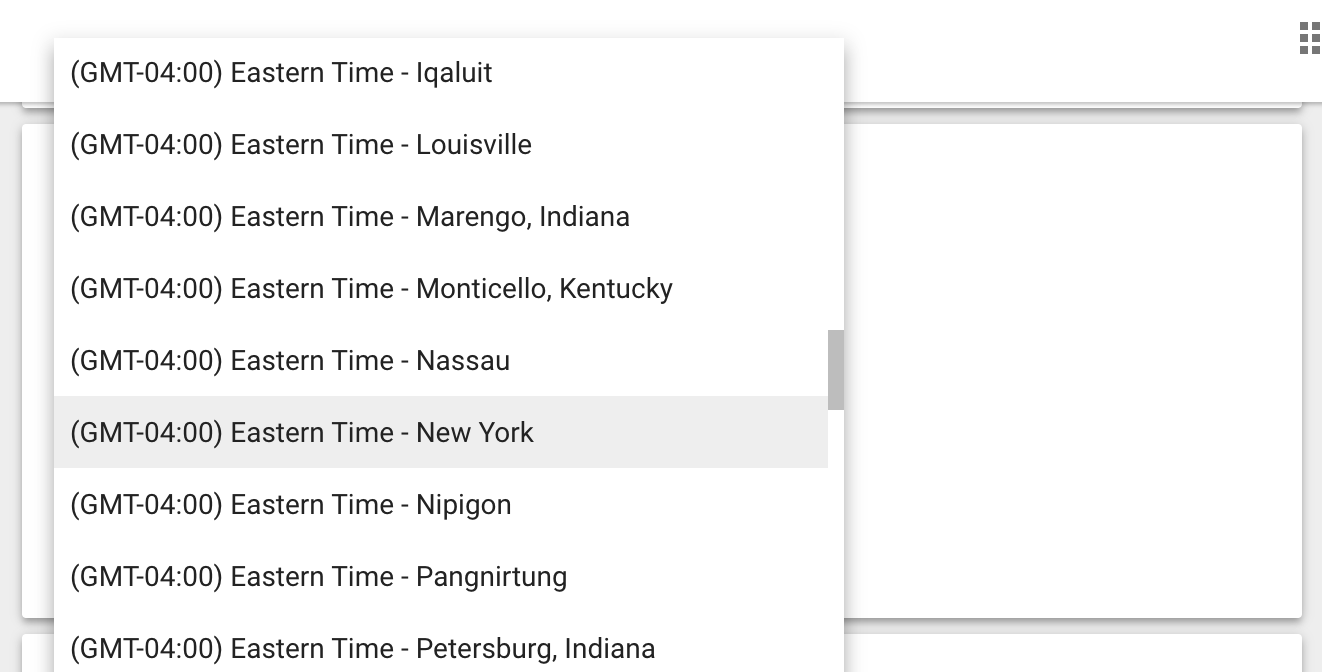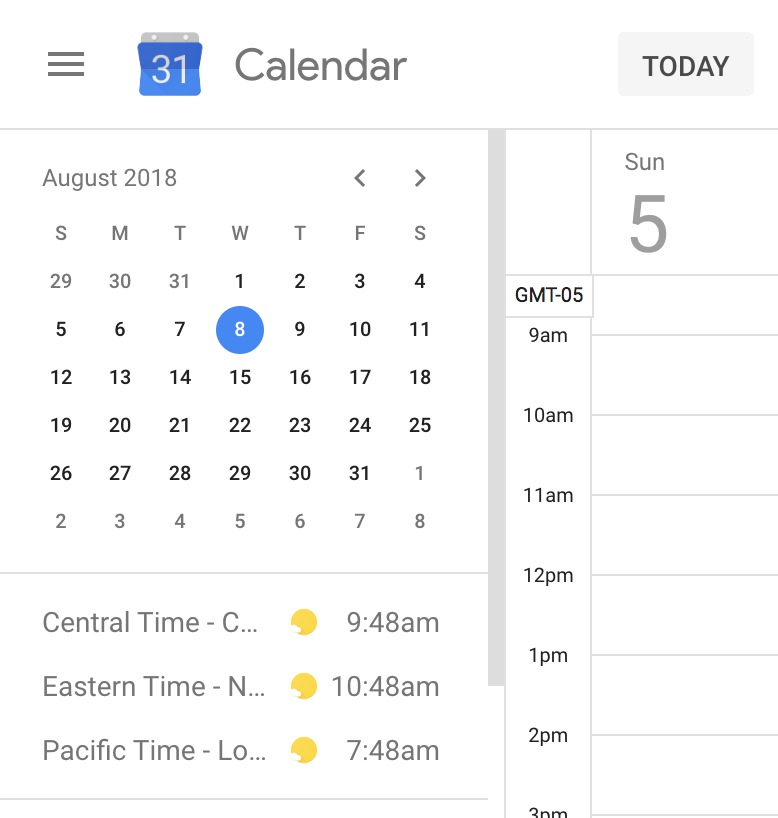Welcome to our newest series, Slider Shares! This series comes from our Communities of Practice (COP) meeting, a recurring weekly session where Sliders share tips, catch up on internal news, and learn new things about each other. Sharing ideas and learning from each other promotes a growth mindset, something we value in our culture. These meetings also afford us an opportunity to bond across our geographic divide, which is important to any remote team (more on that later!). With Slider Shares, you can get a glimpse into what our team is like behind closed doors, and you may learn a thing or two along the way.
Our first installment begins with our UX Designer, Lindsay, showing the team how to set up time zones in Google Calendar. As a remote team with clients all over, we need to schedule meetings that work across different time zones. With this tip, you can see what the current time is in any time zone and compare to your local time at a glance.
How to Set Time Zones in Google Calendar:
Open Google Calendar and go to Settings (the gear wheel icon in the upper-left corner).
Skip over the Time Zone section (What?! I know, right?), and find World Clock. Click on the button “Add Time Zone”.
Scroll through the options and click on the time zone you want displayed.
Once you have chosen your time zone(s), return to the calendar view. The time zones will now appear in the left sidebar.
Voila! It'll no longer be a mystery as to whether West Coast team members are still sleeping or just ignoring your Slack messages.
Want more tips like this? Continue following our Slider Shares series to stay up to date on designing and collaborating as a remote team, and what it's like inside the world of Slide UX. We'll be sharing as they come, so stay tuned!